Customize Appearance
Create a unique experience for your customers by completely customizing your chatbot's appearance! Configure colors, styles, and messages that reflect your brand identity and perfectly adapt to your website.
The appearance is being edited in context: [CURRENT_CONTEXT]. Each context can have its own visual customization.
Page Layout
The customization page is divided into two main sections:
🎨 Left Section: Settings
Panel with all chatbot customization options
👁️ Right Section: Preview
Real-time preview area of changes
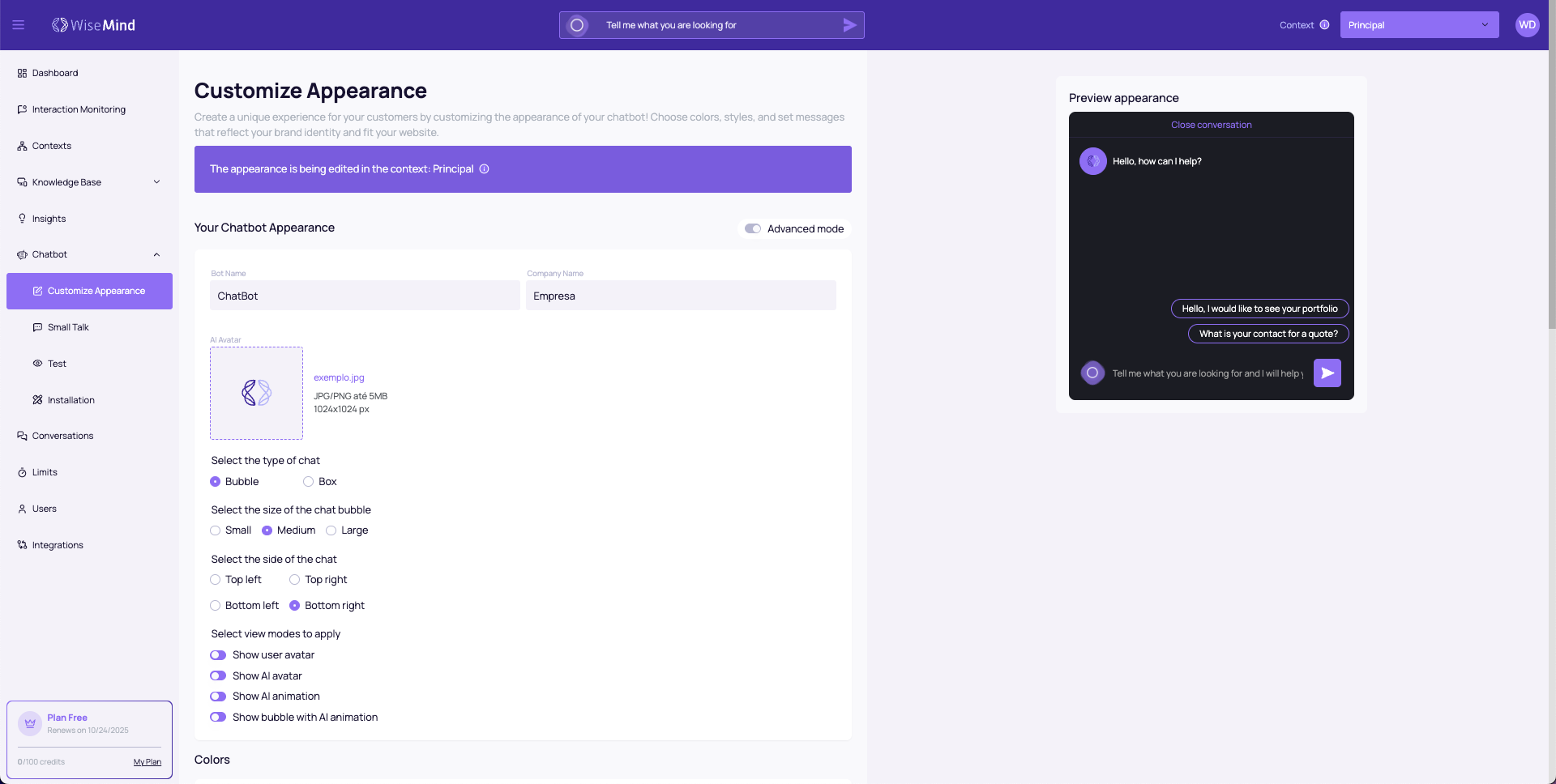
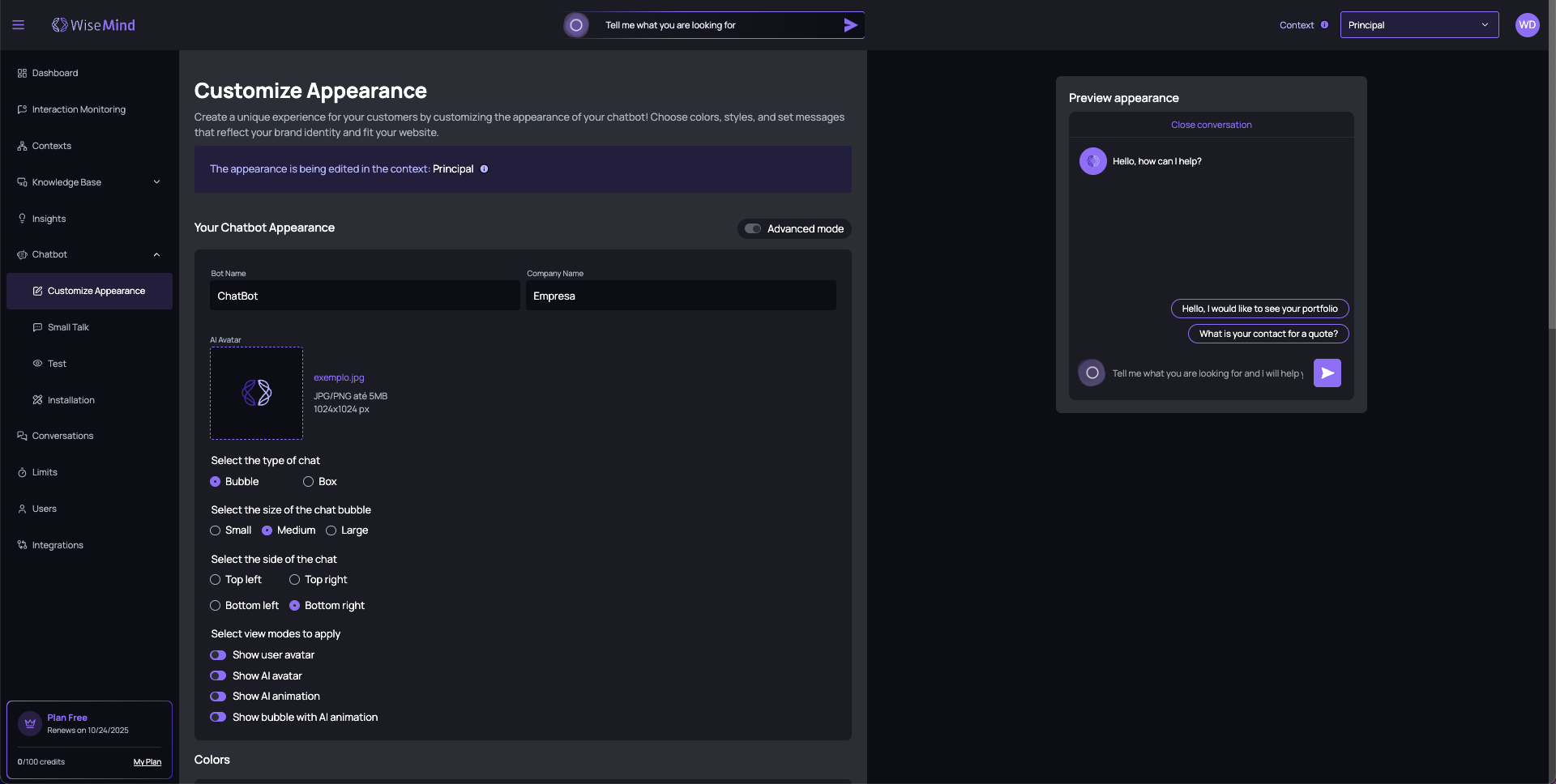
Advanced Mode
Toggle Advanced Mode
❌ Disabled (default): Basic customization options.
☑️ Enabled: Access to advanced and detailed settings
Enable advanced mode when you need complete control over colors, spacing, and specific interface elements.
Chatbot Appearance
Basic Information
Bot Name
- Customization: Defines how the chatbot presents itself
- Example: "Virtual Assistant", "Maya - Support", "Store Bot"
- Impact: Appears in the chat header
Company Name
- Customization: Identifies your company in the chat
- Example: "Company XYZ", "Virtual Store", "ABC Consulting"
- Impact: Appears together with the bot name
AI Avatar
- Format: JPG or PNG
- Maximum size: 5MB
- Recommended dimensions: 1024x1024 pixels
- Use: Visually represents your chatbot
Type and Positioning
Chat Type
- Bubble (recommended): Circular icon that opens the chat
- Box: Widget always visible on the page
Bubble Size
- Small: Discreet, less attention-grabbing
- Medium (default): Balance between visibility and discretion
- Large: More visible, draws more attention
Chat Position
- Top left: Top left corner of the screen
- Top right: Top right corner of the screen
- Bottom left: Bottom left corner of the screen
- Bottom right (default): Most common and intuitive position
Display Modes
Configure which visual elements will be displayed:
- ☑️ Show user avatar: Displays user icon in messages
- ☑️ Show AI avatar: Displays bot avatar in responses
- ☑️ Show AI animation: Visual effect during processing
- ☑️ Show bubble with AI animation: Animation in the main bubble
Advanced Settings (Advanced Mode)
Margin
- Control: Adjustment slider
- Function: Defines distance from screen edges
- Values: 0px to 50px
Spacing
- Control: Adjustment slider
- Function: Internal spacing of elements
- Values: 0px to 30px
Border Radius
- Control: Adjustment slider
- Function: Border rounding
- Values: 0px (square) to 30px (very rounded)
Color Configuration
Basic Colors
Primary Color
- Default: #8E6EF4 (purple)
- Use: Main buttons, highlights, header
- Recommendation: Use your brand's main color
Font Color
- Default: #FFFFFF (white)
- Use: Text in buttons and highlighted elements
- Tip: Ensure adequate contrast with primary color
Modal Background Color
- Default: #1B1C23 (dark gray)
- Use: Chat window background
- Important: Choose color that doesn't strain the eyes
Advanced Colors (Advanced Mode)
When advanced mode is active, you have access to:
Interface and Buttons
- Opening button color
- Error color: For error messages
- Placeholder color: Example text in fields
- Prompt font color: Text in typing area
- Prompt button color: Send message button
Animations and Effects
- AI animation background color
- AI animation icon color
- Modal backdrop color: Dark background behind chat
Interface Elements
- Close button text color
- Divider color: Separator lines
- Link color: Clickable links in messages
- Loading icon color: Wait indicator while chatbot responds
Messages
- User message background color
- AI message background color
- Prompt background color inside modal
Avatars
- Avatar background color
- Avatar border color
Chatbot Personality
Communication Profile
Configure how your chatbot communicates with users:
Role
Choose your chatbot's main function:
- Salesperson (default): Focus on conversion and sales
- Representative: General service and support
- Teacher: Educational and explanatory
Personality
Define the communication tone:
- Confident: Secure and assertive
- Relaxed: Casual and friendly
- Informal: Close and personal language
- Formal: Corporate and professional language
- Dedicated: Attentive and committed
- Nerd: Technical and detailed
- Passionate: Enthusiastic and energetic
- Irreverent: Fun and casual
Restrictive Instructions
Configure important limitations for chatbot behavior:
Examples of Restrictions:
- "Don't mention service prices or make quotes, always indicate contact with a specialist."
- "Don't make judgments or comparisons with competing products. Only emphasize the qualities of our products."
- "Don't respond with code in any programming language."
How to Create Good Restrictions:
- ✅ Be specific about what should not be done
- ✅ Include alternatives when possible
- ✅ Use clear and direct language
- ✅ Test restrictions with real questions
Information and Messages
System Messages
Welcome Message
- Default: "Hello, how can I help you?"
- Customization: User's first impression
Placeholder
- Default: "Tell me what you're looking for and I'll help you"
- Function: Example text in the typing field
Advanced Messages (Advanced Mode)
- Close chat message: "Collapse conversation"
- Error message: "Sorry, I didn't understand what you meant."
Example Questions
Configure question suggestions to facilitate interaction:
Default Examples:
- "Hello, I'd like to know about your portfolio"
- "What's your contact for quotes?"
Features:
- ➕ Add more questions: Up to 5 suggestions
- ➖ Remove questions: Delete unnecessary suggestions
- ✏️ Edit questions: Customize according to your business
Response Settings
Response Profile
- Creative: More elaborate and varied responses
- Balanced (default): Balance between creativity and precision
- Precise: Direct and objective responses
Temporarily Disable Chat
❌ Disabled: Chat working normally
☑️ Enabled: Chat temporarily offline
Available periods when enabled:
- 4 hours: Quick maintenance
- 24 hours: Extended maintenance
- 7 days: Prolonged pause
Action Controls
Main Buttons
SAVE
- Function: Applies all changes
- Important: Always save after making changes
UNDO CHANGES
- Function: Reverts to last saved version
- Use: When you want to restart customization
Real-time Preview
Preview Features
Instant Visualization
- ✅ Immediate changes: See alterations in real time
- ✅ Color testing: Check contrasts and harmony
- ✅ Real simulation: Identical behavior to website
- ✅ Message testing: See how settings look
A well-customized chatbot can significantly increase user engagement. Invest time in visual and communicative customization!
Always test your settings in the preview before saving. Small adjustments can make a big difference in user experience.