Content
The Knowledge Base is the heart of your chatbot in WiseMind. Here you upload and add content to train your AI with your own data, ensuring accurate and relevant responses to your users.
Contents are always relative to the selected context. Check at the top of the page: "Contents are relative to context: [CURRENT_CONTEXT]"
Ways to Add Content
WiseMind offers three main ways to add knowledge to your chatbot:
1. Capture Website
2. Upload File
3. Questions and Answers
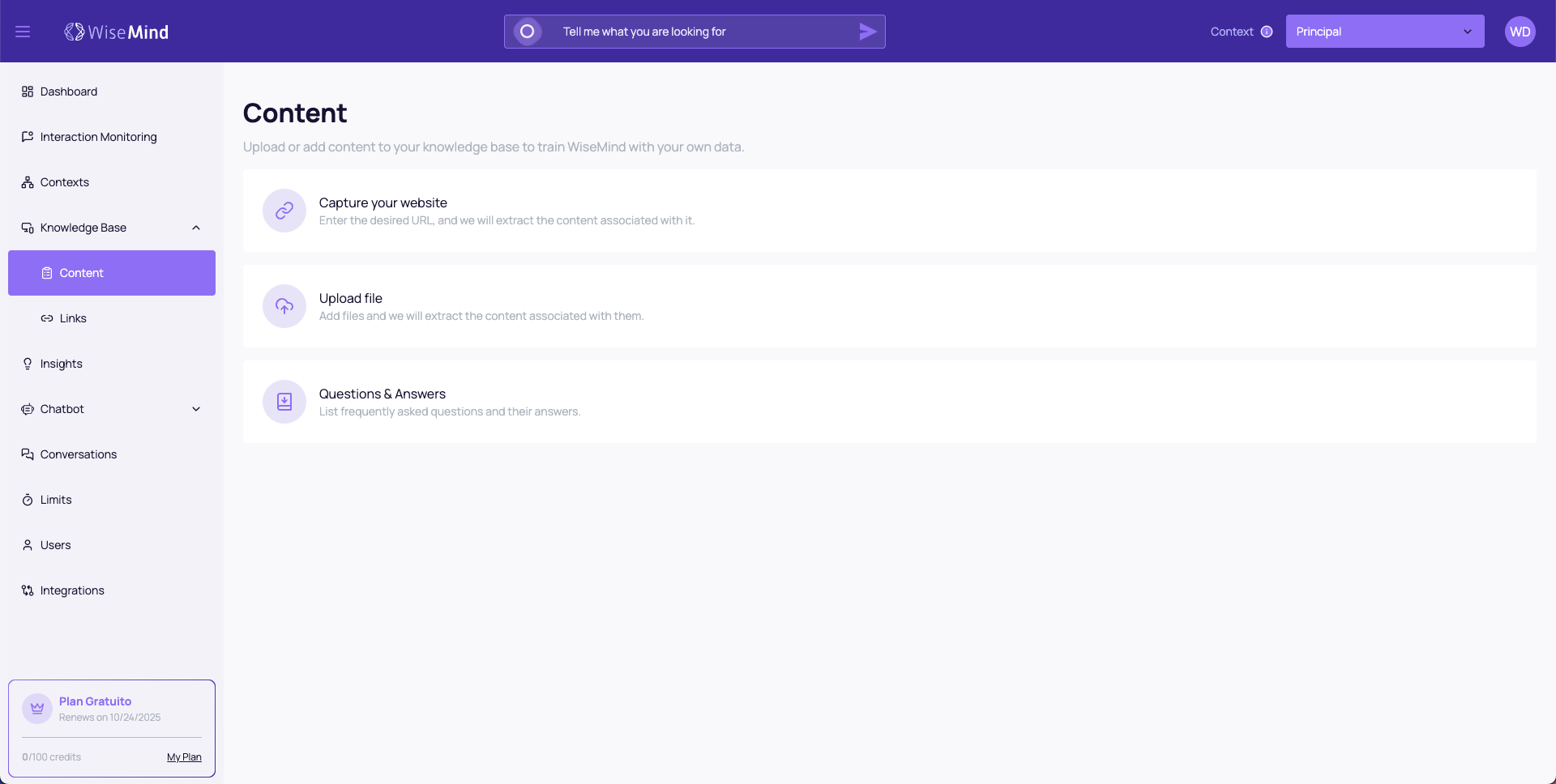
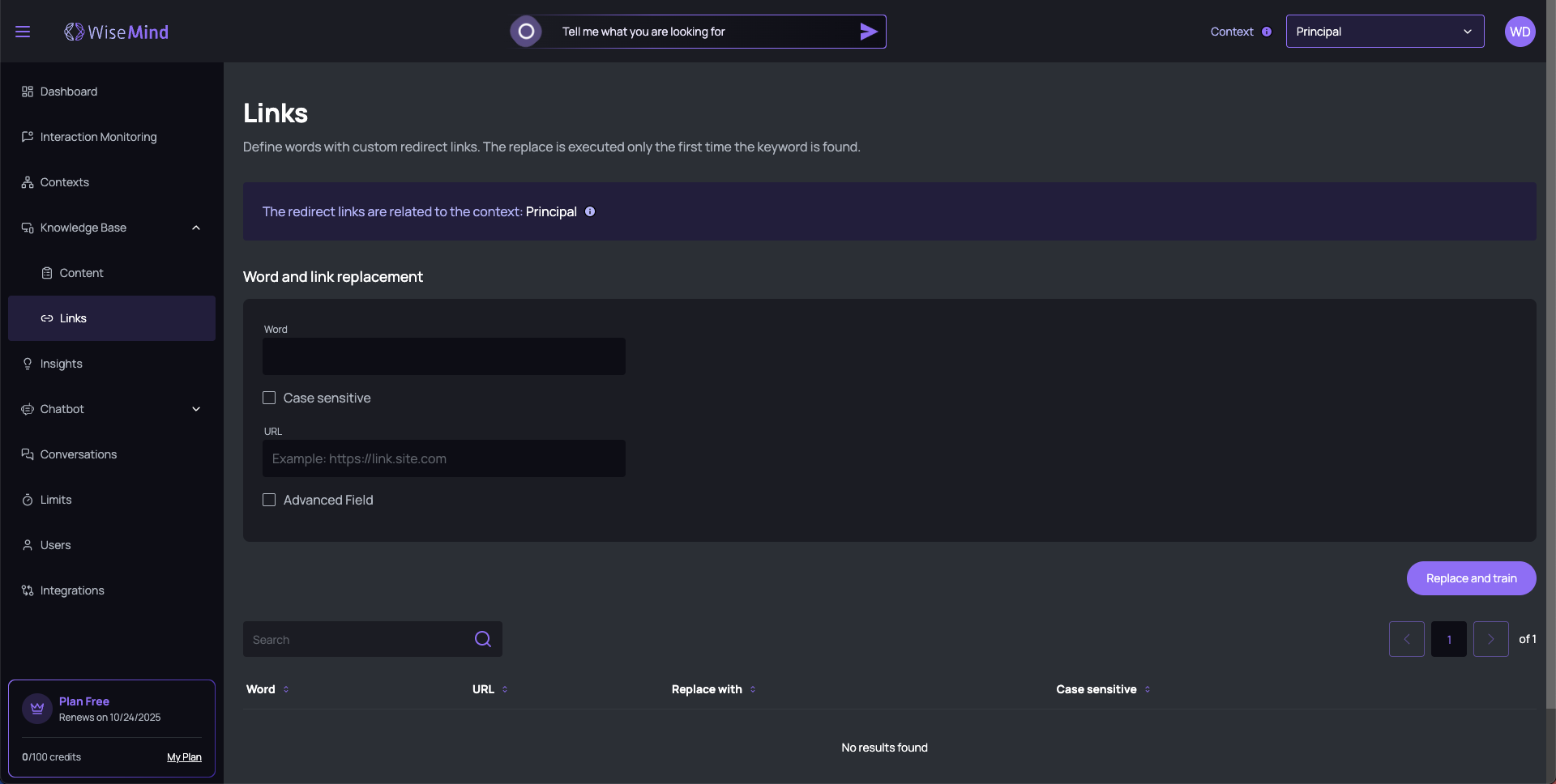
1. Capture Your Website
Allows WiseMind to be trained directly with your website content.
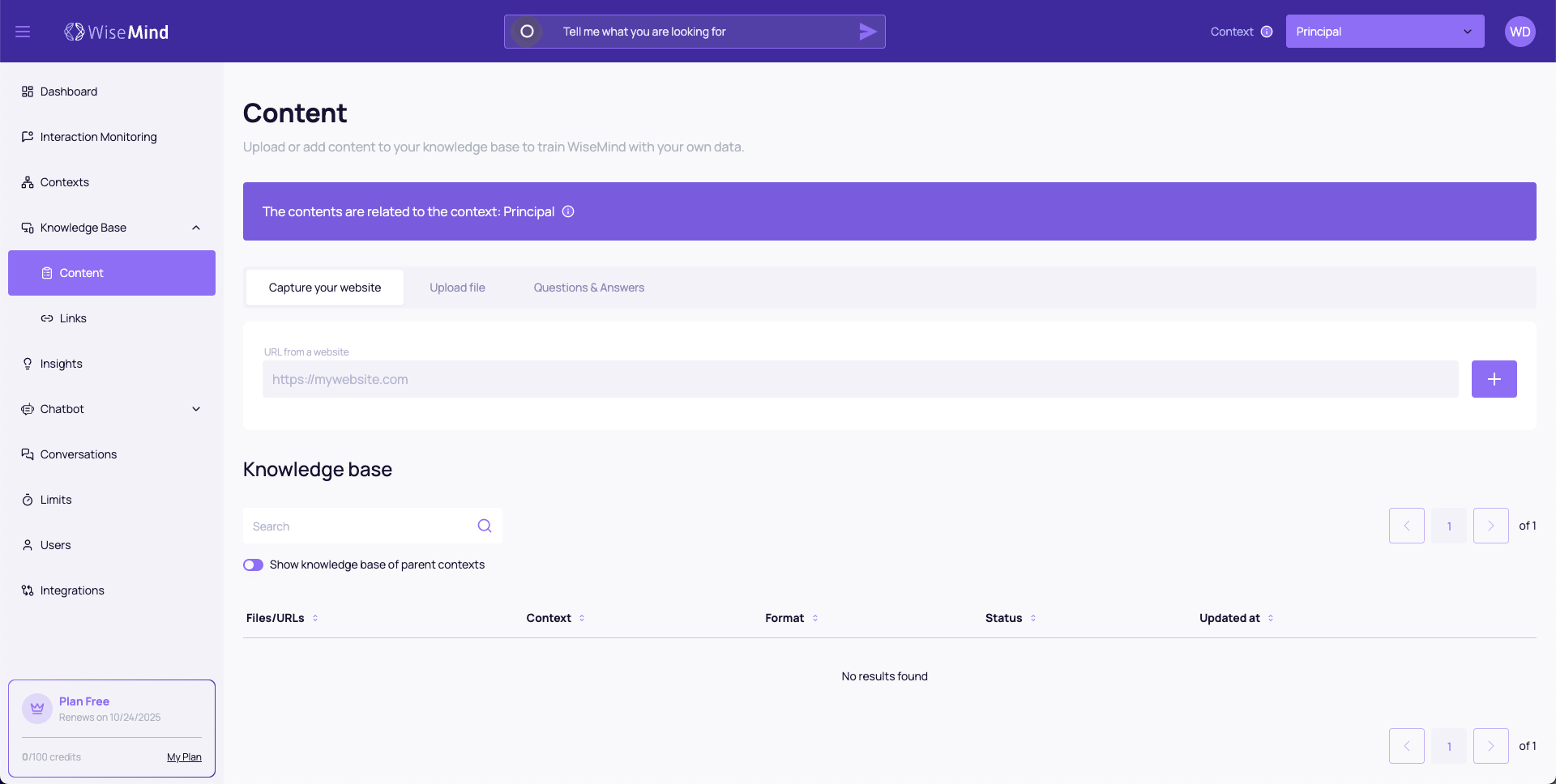
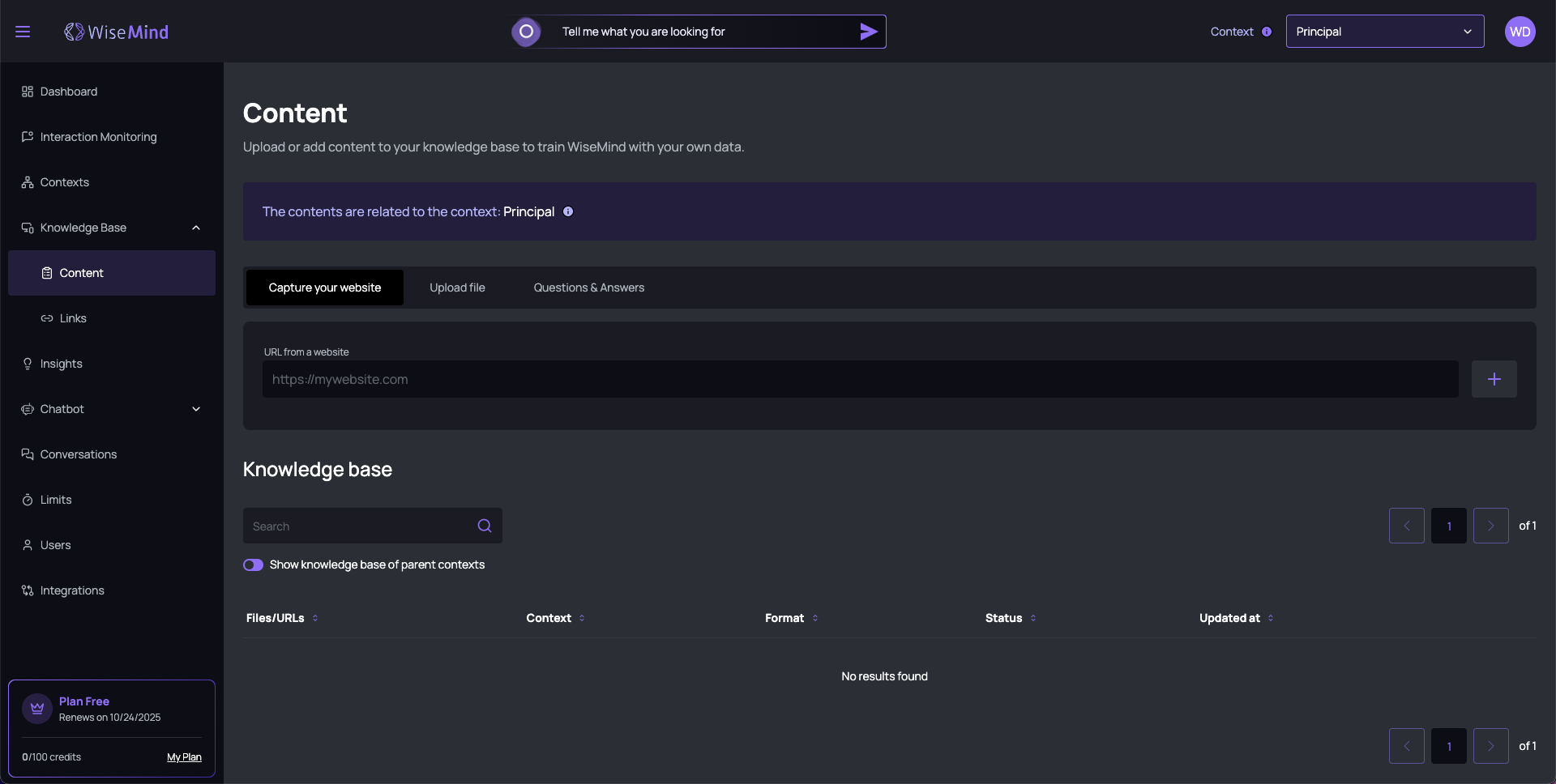
How to Use:
- Access the "Capture Your Website" tab
- Enter the website URL in the input field
- Click "Capture" to start the process
- Wait for processing - WiseMind will analyze all content
Advantages:
- ✅ Automatic updates when the website changes
- ✅ Complete capture of pages and sections
- ✅ Intelligent processing of texts and structures
- ✅ Simplified maintenance of content
URL Example:
https://www.mywebsite.com
https://blog.company.com
https://store.example.com/products
Capture Options
- Sync frequently: When enabled, WiseMind will check the website weekly for new information or content updates.
- Discover new pages: With this option enabled, WiseMind will automatically detect and capture new pages added to the website, ensuring the chatbot is always up to date. The check is also performed weekly.
2. Upload a File
Upload existing documents and files to train the chatbot.
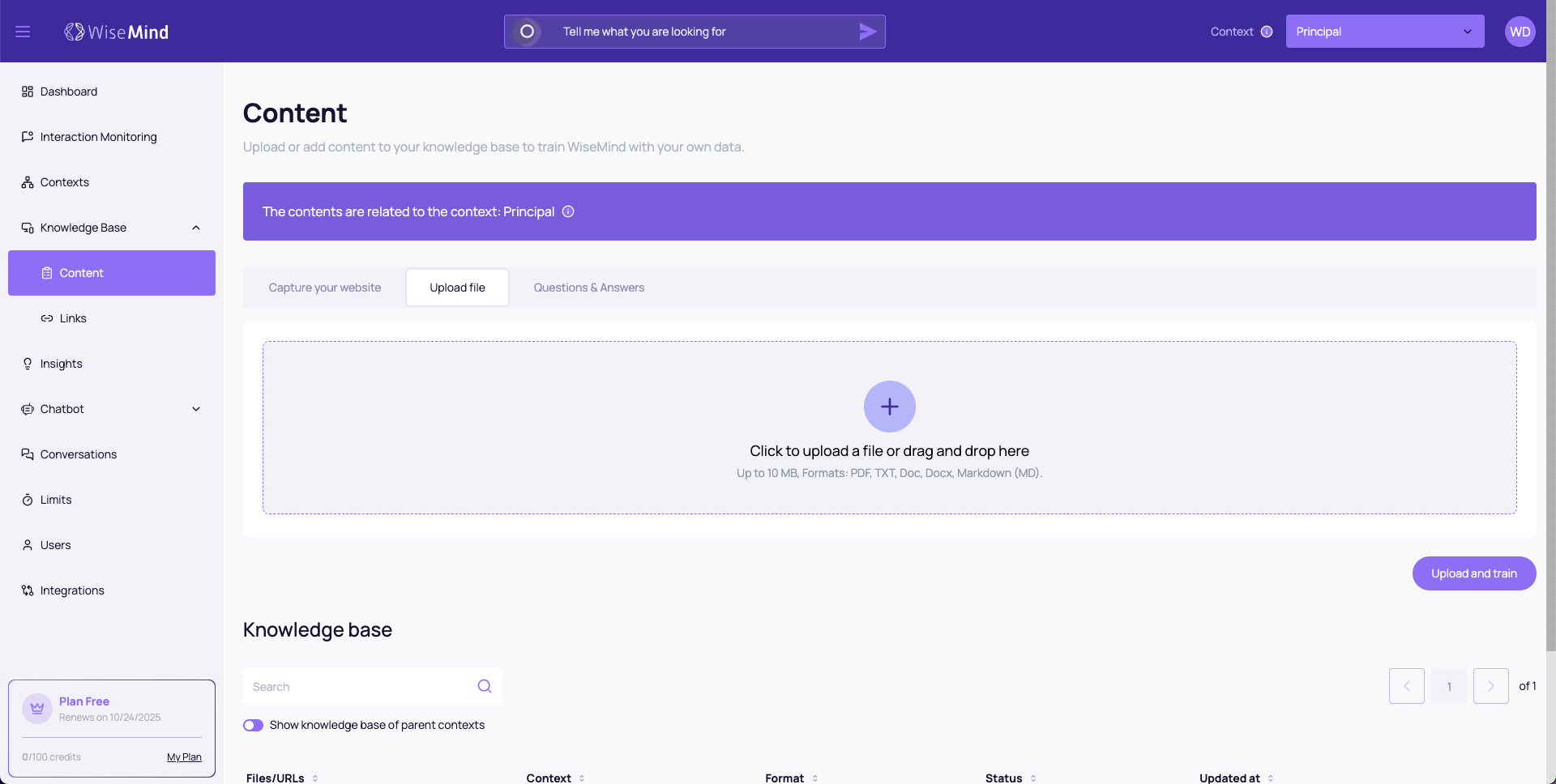
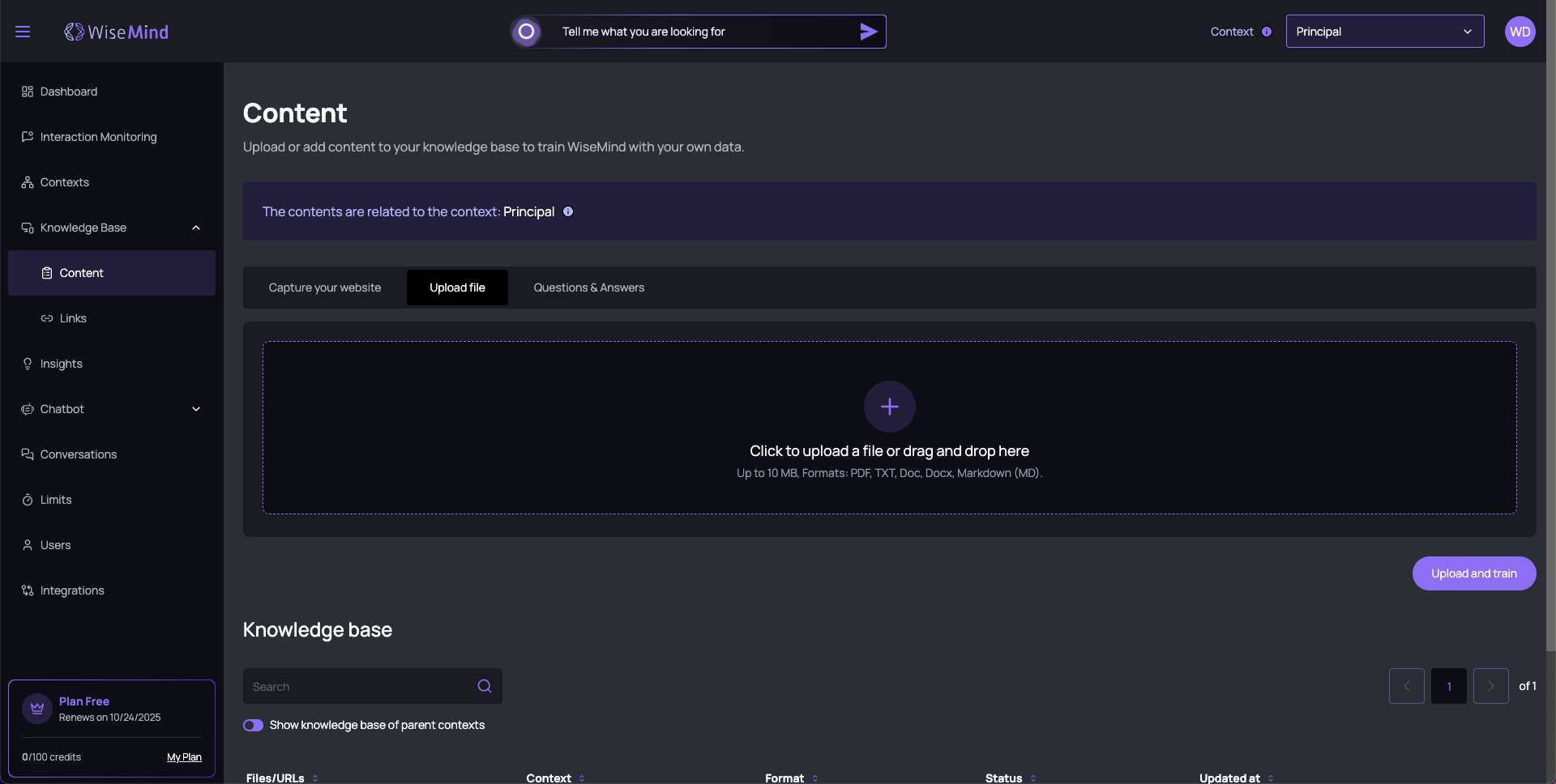
Supported Formats:
- PDF - Documents, manuals, catalogs
- TXT - Simple text files
- DOC - Microsoft Word documents
- DOCX - Microsoft Word documents (newer versions)
- MD - Markdown files
Limitations:
- Maximum size: 10MB per file
- Processing: Automatic after upload
- Encoding: UTF-8 recommended for texts
How to Use:
- Access the "Upload a File" tab
- Click on the upload area or drag the file
- Select the file from your computer
- Wait for upload and automatic processing
3. Questions and Answers (FAQ)
Create a structured knowledge base with frequently asked questions and their respective answers.
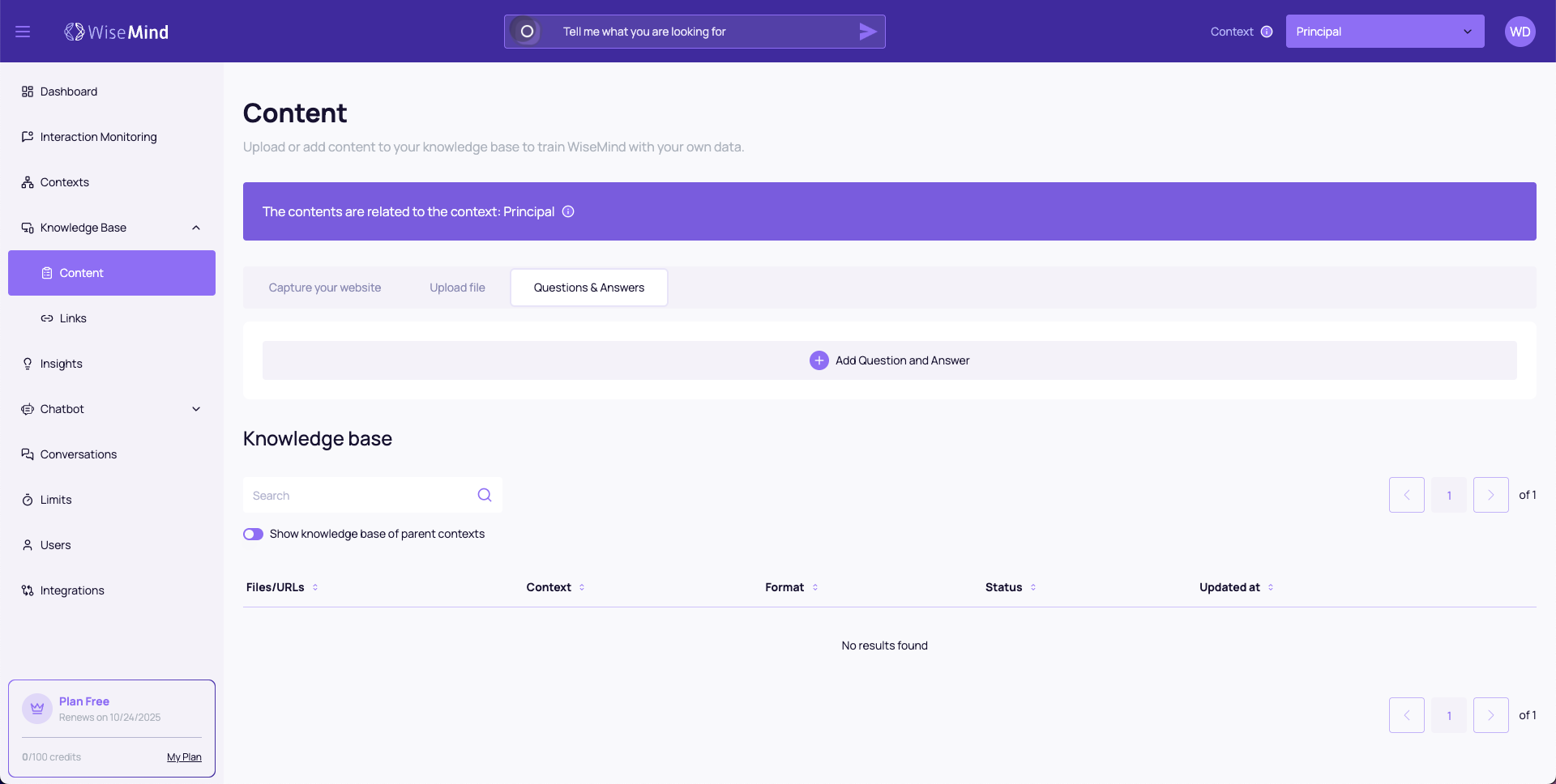
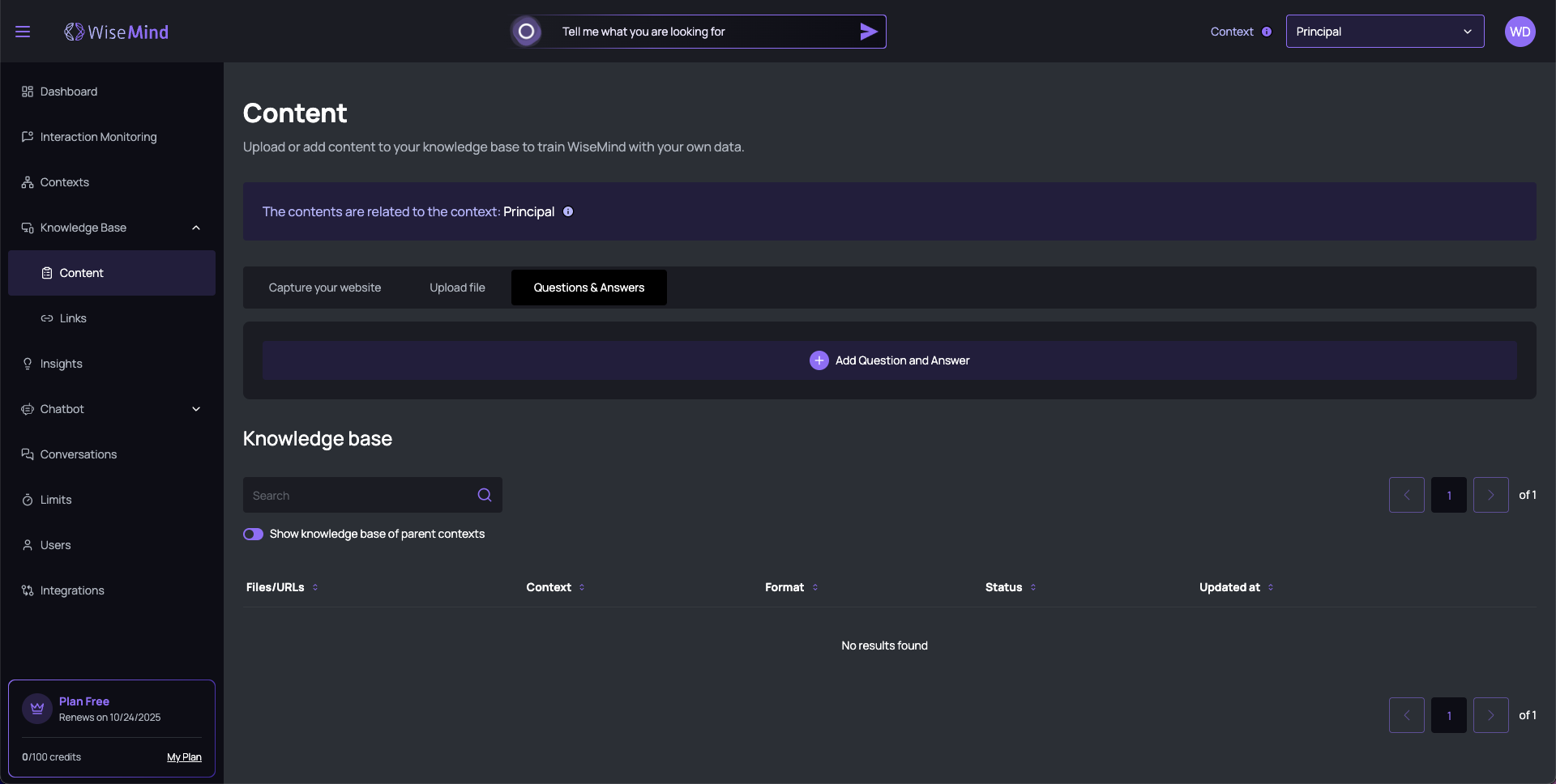
How it Works:
- Add a common question from users
- Write the corresponding answer
- WiseMind analyzes and can improve the answer
- Adds subtle details to make it more natural
Example:
Question: "What are the business hours?"
Answer: "We operate Monday to Friday, 8am to 6pm,
and Saturdays from 8am to 12pm."
WiseMind Automatic Improvements:
- ✨ More natural language
- ✨ Additional context
- ✨ Question variations
- ✨ More complete answers
Knowledge Base Management
Control Tools
Search Box
- Filter content by URLs, file names, or keywords
- Smart search across all fields
- Real-time results
Show Superior Contexts
- ☑️ Check this option to see content from hierarchically superior contexts
- 📊 Complete view of knowledge inheritance
- 🔗 Understand connections between contexts
Content Table
The table displays all content with organized information:
Table Columns:
Files/URLs
- File name or captured URL
- Click to view details
Context
- Context to which the content belongs
- Visual inheritance indicator
Format
- File type (PDF, TXT, URL, FAQ)
- Representative format icon
Status
- ✅ Trained: Content processed and active
- ⏳ Processing: Being analyzed by WiseMind
- ⏳ Waiting: Awaiting processing
Updated on
- Date and time of last modification
- Chronological sorting available
Actions
- Edit: Modify information
- Delete: Remove content
- Deactivate: Stop using without deleting
Table Features
Interactive Sorting
- Click on columns to sort
- Visual indicators of active sorting
- Multiple sorting by different criteria
Pagination
- Page navigation for large volumes
- Items control per page
- Current position indicators
Dynamic Filters
- Automatic filters based on selected tab
- Filter combination for specific search
For better performance, combine different types of content: use FAQs for common questions, websites for updated information, and files for detailed documentation.
Always check that you're in the correct context before adding content. Added content will be associated with the active context at the time.