Links
The Redirect Links feature allows you to define keywords that will be automatically transformed into custom links in your chatbot responses, improving user experience and directing them to specific actions.
Redirect links are always relative to the selected context. Check at the top of the page: "Redirect links are relative to context: [CURRENT_CONTEXT]"
How It Works
The link system works by intelligent substitution:
- When a keyword appears in the chatbot response
- It is automatically transformed into a clickable link
- The link directs to the configured URL
- Substitution happens only on the first occurrence of the word
Practical Example:
Keyword: "quote"
URL: https://www.mywebsite.com/quote
Result: Every time the chatbot mentions "quote",
the word will become a clickable link.
Configuring Redirect Links
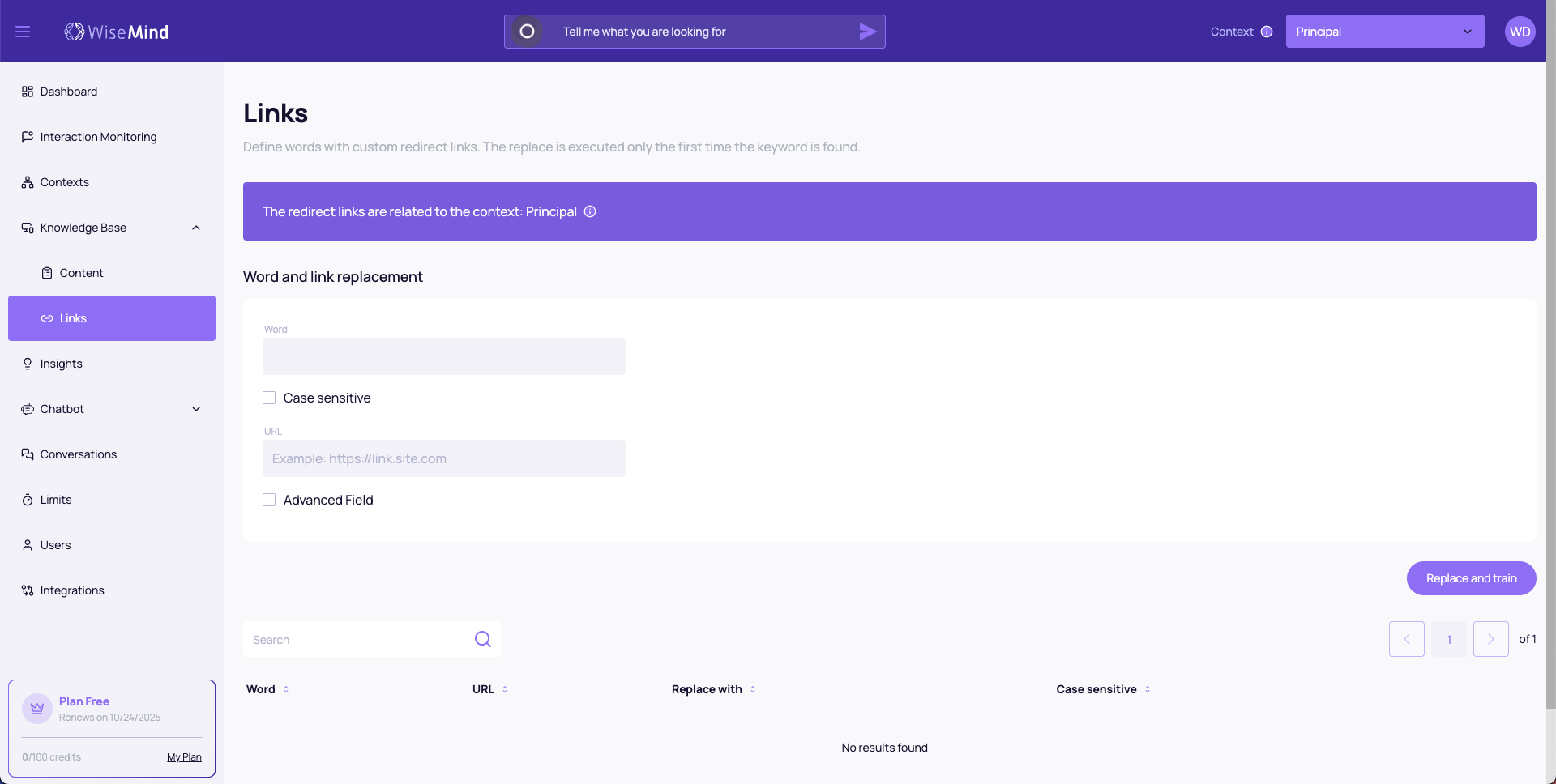
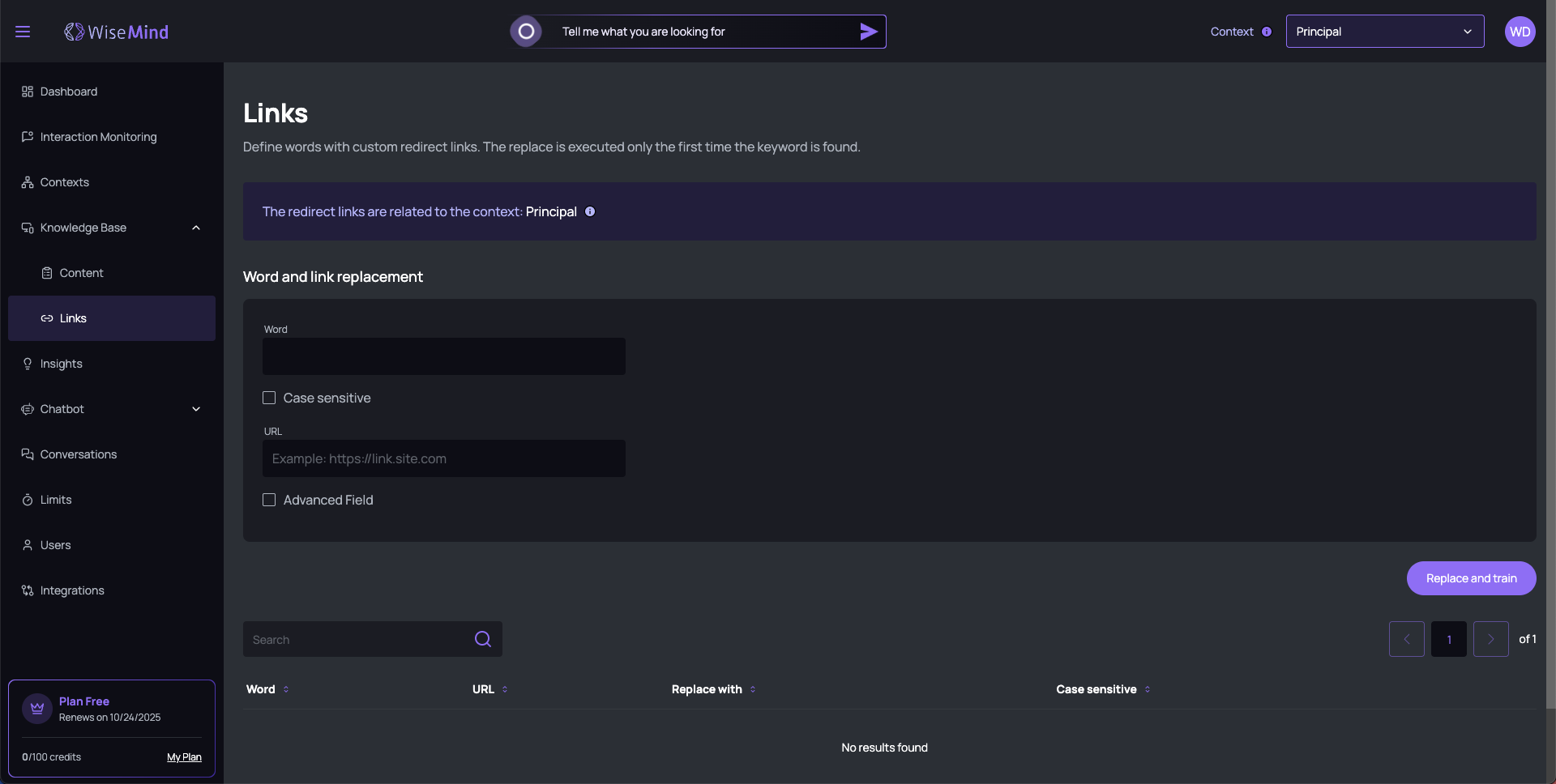
Configuration Fields:
1. Keyword
- Type the word or expression that will be substituted
- Be specific to avoid unwanted substitutions
- Use relevant terms that appear frequently in responses
2. Differentiate uppercase and lowercase
☑️ Checked: "Quote" ≠ "quote" ≠ "QUOTE"
❌ Unchecked: "Quote" = "quote" = "QUOTE"
3. Destination URL
- Complete URL including https://
- Can be external (other websites) or internal (your website)
- Always test if the link works correctly
URL Example:
https://link.website.com
https://www.mywebsite.com/contact
https://store.example.com/products/item-123
4. Advanced Field (Optional)
☑️ Enable this option to replace the word with different text in the link
Example:
- Original word: "contact"
- Replace with: "Contact us"
- Result: Link appears as "Contact us" but the detected word is "contact"
Creation Process
Step by Step:
- Fill in the keyword that will be substituted
- Configure options for uppercase/lowercase as needed
- Enter the complete destination URL
- Configure advanced field if you want different text in the link
- Click "SUBSTITUTE AND TRAIN" to activate
Automatic Training
After configuring, WiseMind:
- ✅ Processes the new substitution rule
- ✅ Updates the knowledge base
- ✅ Activates the link for immediate use
Link Management
Configured Links Table
The table displays all configured links with organized information:
Table Columns:
Word
- Keyword detected in responses
- Base for automatic substitution
URL
- Link destination address
- Can be clicked for direct testing
Replace with
- Alternative text displayed in the link (if configured)
- Empty when using the original word
Differentiate uppercase
- ✅ Yes: Case-sensitive enabled
- ❌ No: Case-insensitive enabled
Common Use Cases
1. E-commerce
Word: "cart"
URL: https://store.com/cart
Use: Direct to shopping cart
2. Support
Word: "support"
URL: https://website.com/support
Replace with: "Help Center"
3. Contact
Word: "whatsapp"
URL: https://wa.me/5511999999999
Replace with: "Chat on WhatsApp"
4. Specific Products
Word: "premium-product"
URL: https://store.com/premium
Replace with: "Discover our Premium product"
Use strategic links to direct users to important actions like "buy", "hire", "schedule", or "contact". This can significantly increase your conversions.